|
<< Click to Display Table of Contents >> Diagnostics |
General
On the Diagnostics tab you can activate logger settings to troubleshoot the issues you may experience with Virola app:

Diagnostics tab
1.Log severity is used for logging filtration.
oDebug - all notifications will be saved to logs
oFatal - only notifications with "Fatal" status will be saved to logs
oCritical - only notifications with "Critical" status will be saved to logs
oWarning - only notifications with "Warning" status will be saved to logs
oInfo - only notifications with "Info" status will be saved to logs
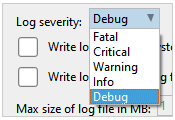
Log severity
2.Enable (wildcard-based) log event filter - allows adding different classes which will be used for log messages identification and filtration. The message in a log starts with a class, then goes a method and a line. The wildcard is used to replace elements in the filter:
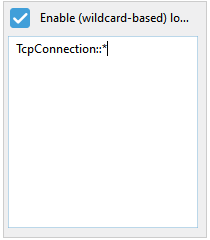
Log event filter
3.Write log events to system console - log events will be written to system console
4.Write log events to log file - log events will be written to a log file
5.Max and Min log file size - set max and min size for the log file. If Debug logging severity is enabled, the log file will quickly reach its max size
6.Open log folder - by clicking this button the folder where the log file is stored will open
7.Echo settings allow you to reproduce such features as audio, screen sharing and video. It should be used to test if the feature works properly. Other than that these settings should be disabled
oVoice echo - if enabled, you will hear your voice when you enable microphone and headphones
oScreen sharing echo - if enabled you will see your screen on the separate tab when testing screen sharing feature
oVideo echo - if enabled you will be able to test if your video works properly