|
<< Click to Display Table of Contents >> Communication process > Group chat rooms > Group chat room options |
General
Options in group chat rooms allow adding users, sending files, etc. There are different options available to Virola admin, moderator and ordinary user.
Admin group room options
Virola admin can do the following actions in group chat rooms:
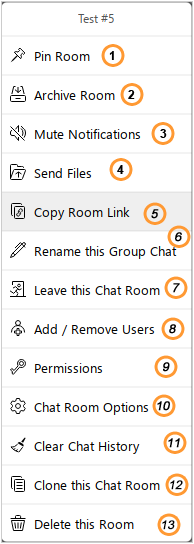
Admin group chat room options
1.Pin or unpin the chat room. Pinned chat room will appear at the top of the chat rooms navigation sidebar
2.Archive room. Archived chat room will appear at the bottom of the chat rooms navigation sidebar
3.Mute / unmute notifications. The notifications can be muted or unmuted in group chat rooms
4.Send files. File sending is available for group chat rooms
5.Copy room link. Chat room link can be copied and shared among users who can join the chat room after following the link
6.Rename this Group Chat. The name of the group chat room can be changed
7.Leave this chat room. Admin can leave the chat room by selecting this option
8.Add / Remove users. Users can be added to the chat room or removed from it
9.Permissions. Permissions can be specified for the selected group chat room. Virola admin can grant or restrict any type of available permissions
10.Chat Room options. It is possible to add new users automatically to the chat room and / or allow them to join the chat room from a link
11.Clear chat history. The chat room history can be cleared. The period for keeping the chat history can be defined in this setting
12.Clone this chat room. A copy of the chat room including all its users can be made. Chat history and attachments are not copied
13.Delete this room. The chat room can be deleted together with all files and history
Moderator group room options
Moderator can do the following actions in group chat rooms:
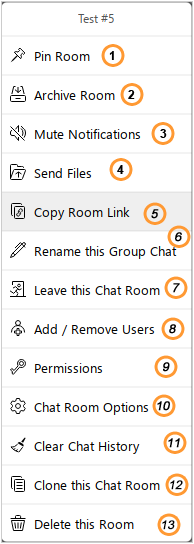
Admin group chat room options
1.Pin or unpin the chat room. Pinned chat room will appear at the top of the chat rooms navigation sidebar
2.Archive room. Archived chat room will appear at the bottom of the chat rooms navigation sidebar
3.Mute / unmute notifications. The notifications can be muted or unmuted in group chat rooms
4.Send files. File sending is available for group chat rooms unless this options is restricted by Virola admin
5.Copy room link. Chat room link can be copied and shared among users who can join the chat room after following the link
6.Rename this Group Chat. The name of the group chat room can be changed
7.Leave this chat room. A moderator can leave the chat room by selecting this option. Please note! Moderator cannot leave the group chat room without granting moderator rights to another user.
8.Add / Remove users. Users can be added to the chat room or removed from it
9.Permissions. Permissions can be specified for the selected group chat room. Moderator can grant or restrict permissions. However, if the permission is restricted for all group chat room, it cannot be granted for a specific chat room by its moderator
10.Chat Room options. It is possible to add new users automatically to the chat room and / or allow them to join the chat room from a link
11.Clear chat history. The chat room history can be cleared. The period for keeping the chat history can be defined in this setting
12.Clone this chat room. A copy of the chat room including all its users can be made. Chat history and attachments are not copied. Please note! A chat room moderator should have a permission to create group chat rooms. Otherwise this option will be hidden for a moderator.
13.Delete this room. The chat room can be deleted together with all files and history
User group room options
Users can do the following actions in group chat rooms:
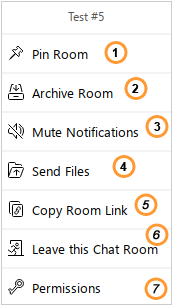
User group room options
1.Pin or unpin the chat room. Pinned chat room will appear at the top of the chat rooms navigation sidebar
2.Archive room. Archived chat room will appear at the bottom of the chat rooms navigation sidebar
3.Mute / unmute notifications. The notifications can be muted or unmuted in group chat rooms
4.Send files. File sending is available for group chat rooms unless this options is restricted by Virola admin or moderator
5.Copy room link. Chat room link can be copied and shared among users who can join the chat room after following the link
6.Leave this chat room. A user can leave the chat room by selecting this option
7.Permissions. Granted and restricted permissions can be viewed by the user