|
<< Click to Display Table of Contents >> Fonts and UI Scale |
General
The settings on the Fonts and UI Scale tab regulate font type and size in the chat history area where messages are displayed.
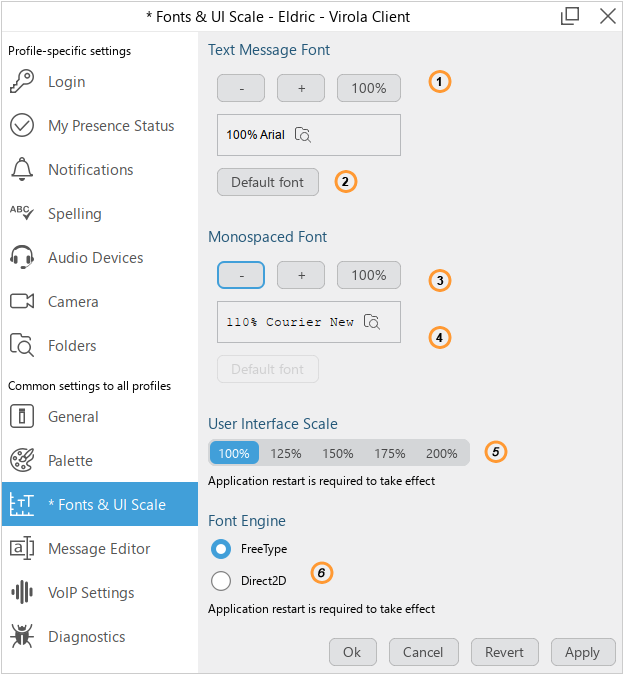
Fonts and UI Scale
1.Font size can be increased by clicking "+" button and decreased by clicking "-" button. By clicking "100%" the font will have its default size
2.Here you can select the from the list of available fonts. After clicking "Apply" button the font in the chat history area will change
3.Monospace font size for markdown can be increased by clicking "+" button and decreased by clicking "-" button. By clicking "100%" the font will have its default size
4.Here you can select the from the list of available monospace fonts. After clicking "Apply" button the font in the chat history area will change
5.Select the scale for your user interface items. Application restart is required after applying this setting
6.Select font engine. Application restart is required after applying this setting