|
<< Click to Display Table of Contents >> Admin configuration > Permissions > Global permissions |
General
Virola admin can set three types of global permissions which are applied system wide and cannot be overridden:
•Global permissions for all users set by admin regulate creating group and private chat rooms, ability to see other users' information and change password
•All group room permissions for all users set by admin regulate user behavior in a group chat room
•All private room permissions for all users regulate user behavior in a private chat room
Global permissions for all users set by admin
Global permissions are set by the Virola admin and are applied to all Virola users system wide:
•Creating a group chat-room. It is possible to restrict an ability to create group chat-rooms in Virola. In this case a user can be added to the group chat-room by Virola admin. It is possible to activate or restrict this option per user.
•Creating a private chat-room. It is possible to restrict an ability to create private chat-rooms in Virola. In this case a user can be added to the private chat-room by Virola admin only. This feature is useful when you want to block an ability for users to see other Virola users and communicate with them. It is possible to activate or restrict this option per user.
•Allowing users to see other users' personal details. It is possible to restrict an ability for users to see profile details of other users in the chat room. This is very convenient if you want to create a group chat room, such as a news channel, where users should not see information about other people in it.
•Users can change password. If you restrict this permission, Virola users will not be able to change their Virola passwords.
•See the meeting board. If this permission is restricted, users will not see the meeting board with scheduled meetings.
•See the task board. If this permission is restricted, users will not see the task board with tasks.
•Renew Web API access token. An ability to renew API token can be restricted.
To apply global permissions for all users you need to do the following:
1.Follow Administration / Permissions menu
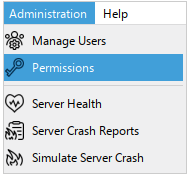
Permissions menu
2.Select "Global user permissions"
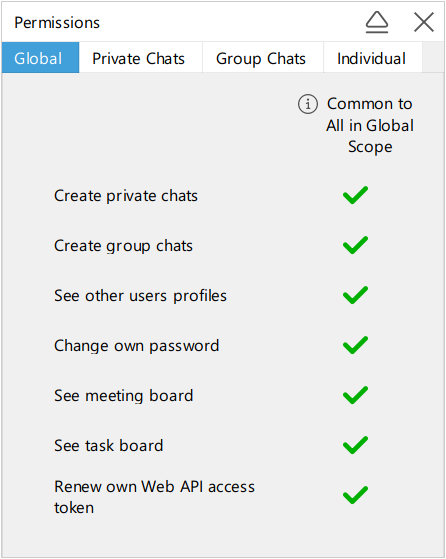
Global permissions for all users
3. Update the permissions which will be applied to all users
Group chat room permissions for all users
Group chat room permissions which are applied to all users in the chat room can be set by Virola admins from the Administration menu:
1.Follow Administration / Permissions
2.Select Group Chat Room
3.By default all permissions are set to "Granted". However, you can restrict some of them by clicking on the permission and selecting "Denied" option
Private room permissions for all users
Along with basic group room permissions it is possible to limit user behavior in private chat rooms. For this you need to do the following:
1.Follow Administration / Permissions
2.Select Private Room
3.Set the permissions you would like to apply to users in private chat rooms
Please note!: Both basic group and private chat room permissions which are set by admin cannot be overridden.
The following permissions can be applied to private and group chat rooms:
•Send text messages in the main thread. You can use this permission in case you want to create a communication channel where you want only to publish information and updates without an ability to post messages. However, if you want users to post their opinion about specific pieces of news, they can do this by starting discussions.
•Send text messages in a discussion. If you would like to restrict your users from starting discussions for messages or issues in the main thread, you can block this option. It will be applied to all chat-rooms.
•Send files into the room. Attachments may contain viruses. Thus, restricting this ability may be useful on the application level. However, it is possible to activate attachments sending for specific chat-rooms.
•Send files into the room in a discussion. Attachments in discussions can be unnecessary in some situations. Thus blocking them on company level will prevent from sending them in discussions.
•React with emoji in the main thread. It is possible to disable an ability to add reactions in all threads.
•React with emoji in a discussion. It is possible to disable an ability to add reactions in all discussions.
•Edit or delete own text messages. It is possible to disable an ability to edit and remove user's messages.
•Attach or delete files in own messages. In some cases removing or renaming attachments may be confusing. Thus, it is possible to prevent users from doing this by restricting this option on the application level. This permission inherits permissions set for Edit or delete own text messages permission
•Use intercom. Usage of all intercom options or just some of them can be restricted for private and group chat rooms.
•See who read the message in a discussion and main thread. An ability to see the people who read the message can be disabled.
oListen
oTalk
oWatch video
oStream
oRecord
•Change properties on other users' issues. It is possible to limit an ability to change properties of issues created by other users.
•Share screen. Screen sharing and remote control can be disabled.
•Send nudge. Nudge can be disabled.
•See room sidebar. Room sidebar can be hidden.

Global room permissions set by admin