|
<< Click to Display Table of Contents >>
About Virola |
About Virola Messenger
Virola Messenger development started in 2019 by Provide Support, LLC with a mission: to create a secure, private, and reliable communication platform for teams and organizations that value data ownership and control. Starting in 2023–2024, Virola officially announced its release, and today is a fully developed application.
Unlike cloud-based messaging services, Virola gives you complete control over your data. All information is stored entirely on servers you own and manage, keeping it isolated from third-party access. Learn more about Virola’s security features and architecture to see how we protect your team’s communication.
Deployment
•Self-Hosted (Recommended): Install Virola on your own server for a completely self-managed setup. This ensures all data stays in-house, giving you maximum control over security and performance.
•Cloud (For Testing & Evaluation): We provide a lightweight cloud server option ideal for testing and demos.
Note!: The cloud option is not intended for large teams or high-volume data transfer.
License
Virola offers a free license for up to 10 concurrent online users, perfect for small teams or for initial testing.
For larger organizations, you can easily calculate costs using our built-in pricing calculator, which shows per-user rates for monthly and yearly subscription plans.
To choose a plan and manage your subscription:
1.Register an account on the Virola website.
2.Select the plan that fits your team’s needs.
3.Manage your license directly from your personal dashboard.
Note!: To use the free subscription, you don’t need to register an account - simply install the Virola server and client application.
Getting started in five easy steps
1.Install Virola Server. Download and set up the Virola server for your operating system.
2.Install Virola Client and log in using your server host, port, and admin credentials.
3.Create User Accounts. Add team members and share their login details.
4.Team Setup. Ask your team to install the client and log in.
5.Start Communicating. Configure your workspaces and enjoy secure, streamlined collaboration.
Virola Messenger Interface
Virola corporate messenger has the following look:
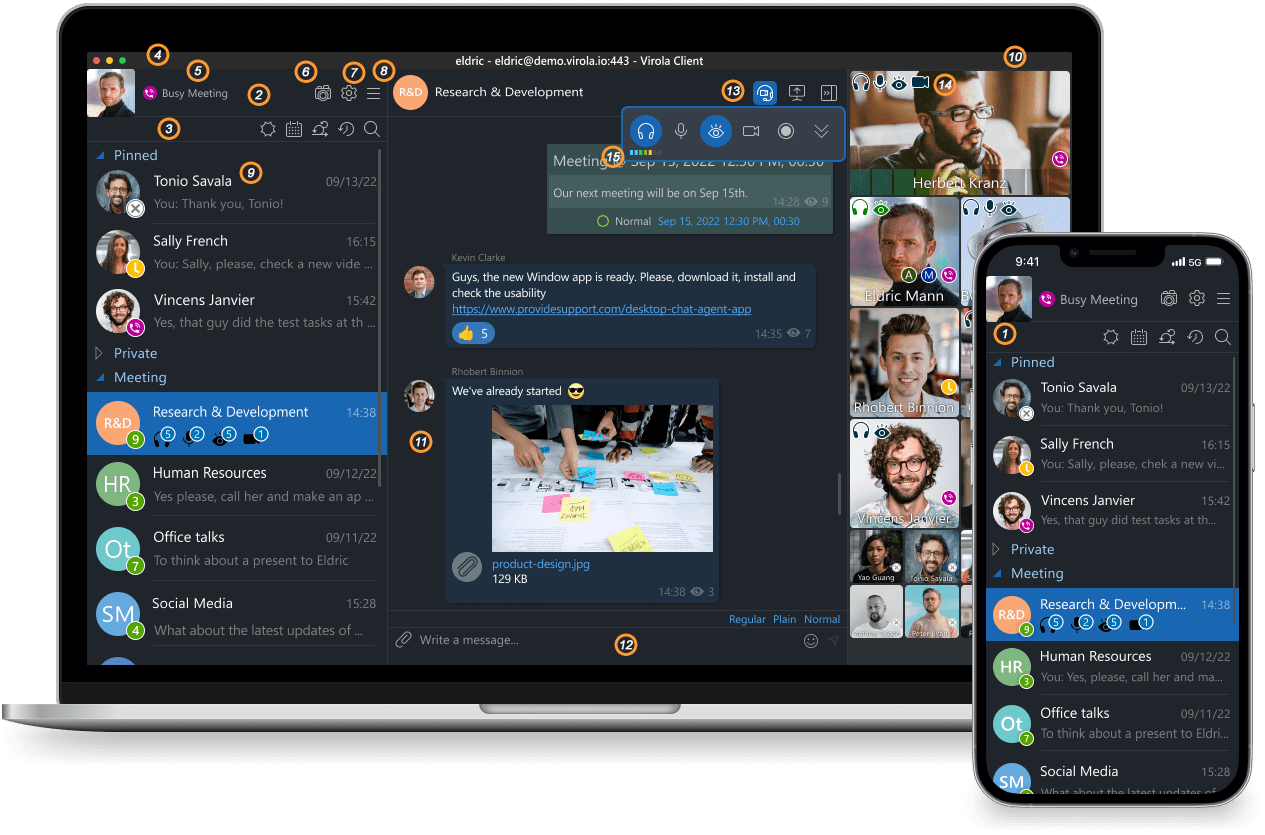
Virola corporate messenger
1.Virola Mobile Interface: A streamlined layout designed to keep all essential tools within easy reach.
2.App Menu. Provides access to configuration settings, camera features, and the burger menu with basic functions.
3.Chats Menu. Switch chat modes, open the task board, search across chats, view recent conversations, or schedule meetings.
4.Avatar. Can be uploaded by either the account admin or the user through their profile settings.
5.User Status. Displays the current availability or activity state of the user.
6.Live Avatar Icon. Shows whether the live avatar mode is enabled or disabled.
7.Options Menu. Customize and fine-tune your Virola client settings.
8.Burger Menu. Quick access to core app functions and shortcuts.
9.Chat Rooms List. Displays all available chat rooms for easy navigation.
10.Participants List. View all members currently in a selected chat room.
11.Chat History. Browse previous messages and conversation logs.
12.Text Input Area. Type and send messages, tasks, or commands.
13.Conversation Toolbar. Manage real-time communication:
oEnable/disable headphones for listening
oEnable/disable microphone for speaking
oShare files
oStart/stop video streaming or watching
oRecord meeting audio
14.Activity Icons. Indicate whether a participant is listening, speaking, streaming video, or watching.
15.Sound Quality Indicators. Show the current status of headphones and microphone, helping you monitor if they are functioning properly.
Available features
Virola Messenger provides a comprehensive set of features to support team collaboration, task management, and secure communication:
•Group and Private Chats. Communicate easily with your team.
•Voice and Video Conferencing. Conduct voice calls and video meetings
•User Permissions. Control access and manage roles within your team.
•Unlimited File Storage. Store shared files without time limits.
•Unlimited Chat History. Access past conversations anytime.
•Task Board. Visualize tasks and track progress in one place.
•Issue Tracking. Manage problems and follow up on resolutions.
•Task Assignment. Delegate responsibilities to team members.
•Create Tasks from Messages. Turn chat messages into actionable tasks.
•Screen Sharing. Share your screen for presentations or troubleshooting.
•Remote Control. Take control of a teammate’s screen to provide support.
•Meeting Scheduling. Plan and organize meetings directly within the app.
•Meeting Recording. Record sessions for later review or documentation.
•Periodic camera shots. Use the live avatar to show your current presence.
•User Statuses. See team members' availability at a glance.
•Chat Room Grouping. Organize conversations by projects or departments.
•Rich Text Formatting. HTML, Markdown, Code or Latex formats
•Mobile Synchronization. Stay connected across desktop and mobile devices.
•AD/LDAP Integration. Simplify authentication and user management.
•Deep Links. Link directly to specific messages or tasks.
•JSON User Import. Quickly import multiple users at once.
•Self-Registration. Allow users to register themselves with minimal setup.
•Chat History Clearing. Manage and clear chat histories when needed.
•Application Profiles. Stay connected by logging into multiple accounts at the same time and easily switch between them.
•Nudge. Gently prompt a teammate to join a meeting or pay attention to an ongoing conversation.
•Discussion Threads. Keep conversations organized by creating separate threads for focused discussions within chat rooms.
•Internet Connection Indicator. Monitor your connection status and quickly identify network issues affecting communication.
System Requirements
To ensure smooth operation, Virola requires:
RAM: 32 MB for installation + 1 MB for each active Virola user
Disk Space: 2 MB per Virola user + additional storage for attachments