|
<< Click to Display Table of Contents >> Admin configuration > Getting started > How to log in |
How to log into Virola client
The steps for logging into Virola client first time will be different for Virola cloud and hosted versions.
How to log into Virola client for cloud version
To log into Virola client you need to do the following:
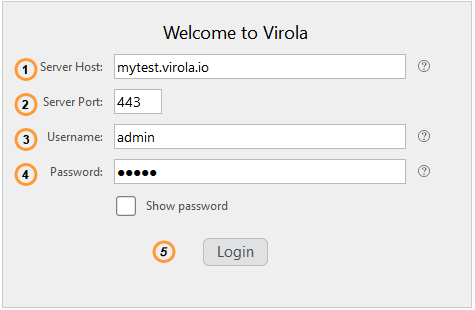
How to log into Virola Client
1.Enter Server Host: the one you specified when creating your Virola cloud server
2.Enter Server Port: 443
3.Enter User name: by default it is set as "admin"
4.Enter Password: the one you specified when creating your Virola cloud server
5.Click "Login" button to proceed with logging into
How to log into Virola client for hosted version
Login details to Virola client will be the following:
1.Server Host: the IP you've chosen for your Virola server
2.Server Port: the port you've chosen for your Virola server
3.User Name: admin
4.Password: admin
By default user name and password are set to admin / admin. You will be able to change them once after you log into Virola client.
Possible issues
Invalid password error
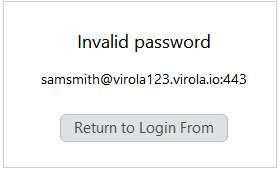
Invalid password error
1.If a user gets this error, the password should be requested from the Virola admin.
2.If you get this error as account admin, you can change your Virola cloud server password
3.If you use self-hosted Virola, use Virola Server command line options help, e.g. virola_server_app.exe --listen-host 127.0.0.1 --listen-port 7777 --database-dir ./storage --update-password -un admin -pw qwerty
No such user
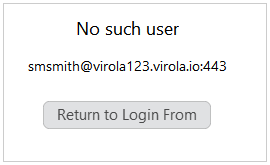
No such user error
If a user gets this error, the valid user name should be requested from the Virola admin.