|
<< Click to Display Table of Contents >> Server and client installation > MacOS server |
How to install Virola server on macOS server
1.Download and install Virola Server on your macOS
2.Locate the installed application in Finder
3.Right-click the application and select "Show Package Contents."
4.Locate the executable file. It is called VirolaServer and is located in macOS folder
5.Follow Utilities and open Terminal
6.Drag the VirolaServer file to the Terminal command line
7.After the path to the executable file type virola-server --listen HOST:PORT --storage-dir ./
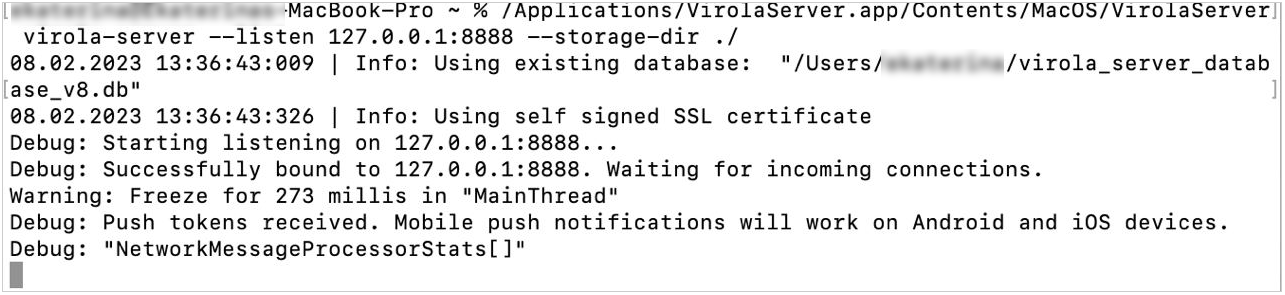
Installation of VirolaServer on MacOS
8.Leave terminal open
9.User admin / admin login and password to access Virola Client. You will have admin rights and will be able to change your credentials and create users
All applications installed from AppStore are launched separately in their own "sandboxes". The system creates a specific directory "~/Library/Containers" for such applications in which the application has the right to make records and denies access to the rest of the system.