|
<< Click to Display Table of Contents >> Communication process > Native audio calling |
Native audio calling
Call option allows calling a chat-room participant. When a person initiated a call another person gets a sound and visual notification. To make a call you need to:
1.Click "Call" icon in user profile menu or in a context menu in a user profile options in a group chat
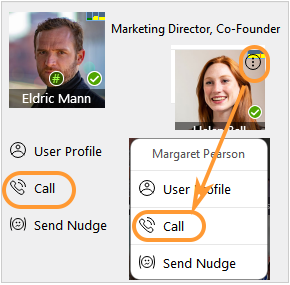
Chat room call
2.To accept the call the chat-room participant should click "Accept" button
3.Click "Decline" icon to stop the call
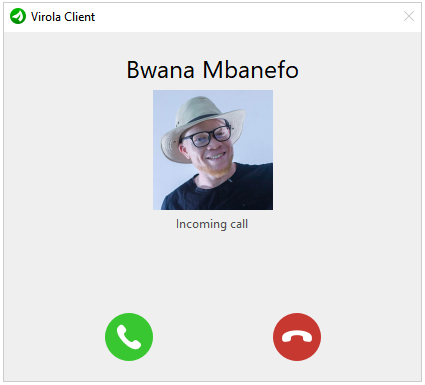
How to accept a call
Native audio calling should be used when you need to call another user to their mobile phone.
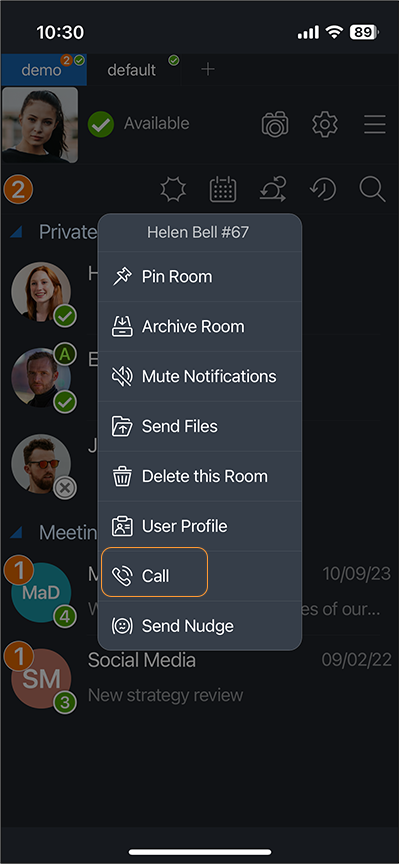
Selecting a user to make a call
In this case this Virola user you are calling to will get a push notification:
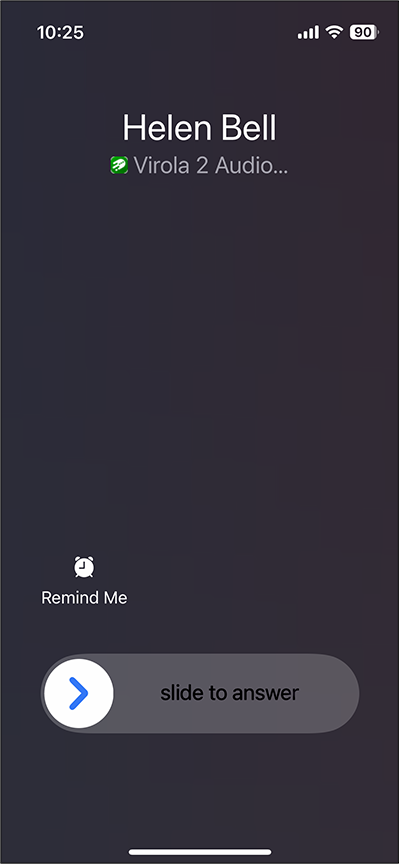
Native audio call push notification
Once you start a call you will see "Dialing" status on your phone:
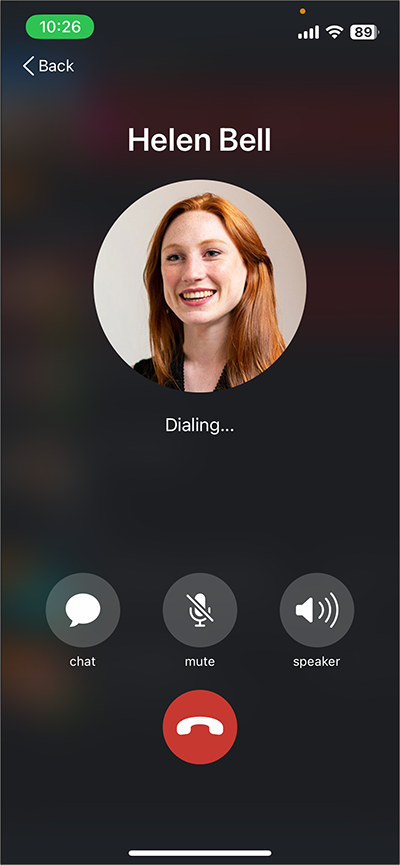
Dialing in virola app
As soon as the call has been accepted the duration of the conversation will start counting out:
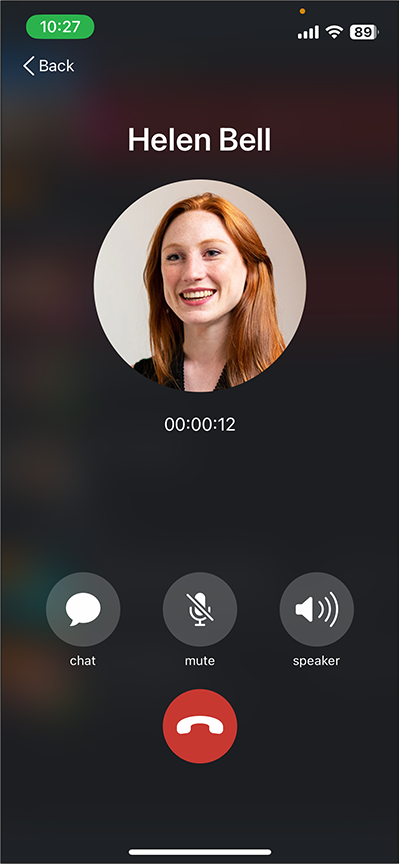
Virola call has been accepted