|
<< Click to Display Table of Contents >> Communication process > Screen sharing |
General
Screen sharing can be used both in group and in private chat-rooms in Virola client. During screen sharing sessions you can activate "Remote control" option and allow another user to take over your computer.
Screen sharing
To share your screen you need to do the following:
1.Click "screen sharing" icon in the toolbar in the chat-room where you would like to share your screen:
Screen sharing icon
2.Before you start screen sharing session you can adjust your picture quality by clicking "Picture Quality" icon
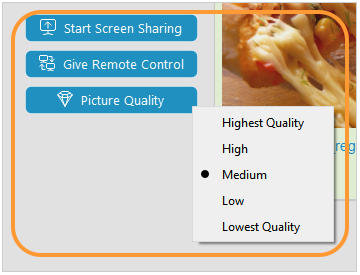
Shared picture quality
3.Adjust the size of the shared area on your screen with help of movable elements of the screen sharing window if you would like to share a specific area of your screen
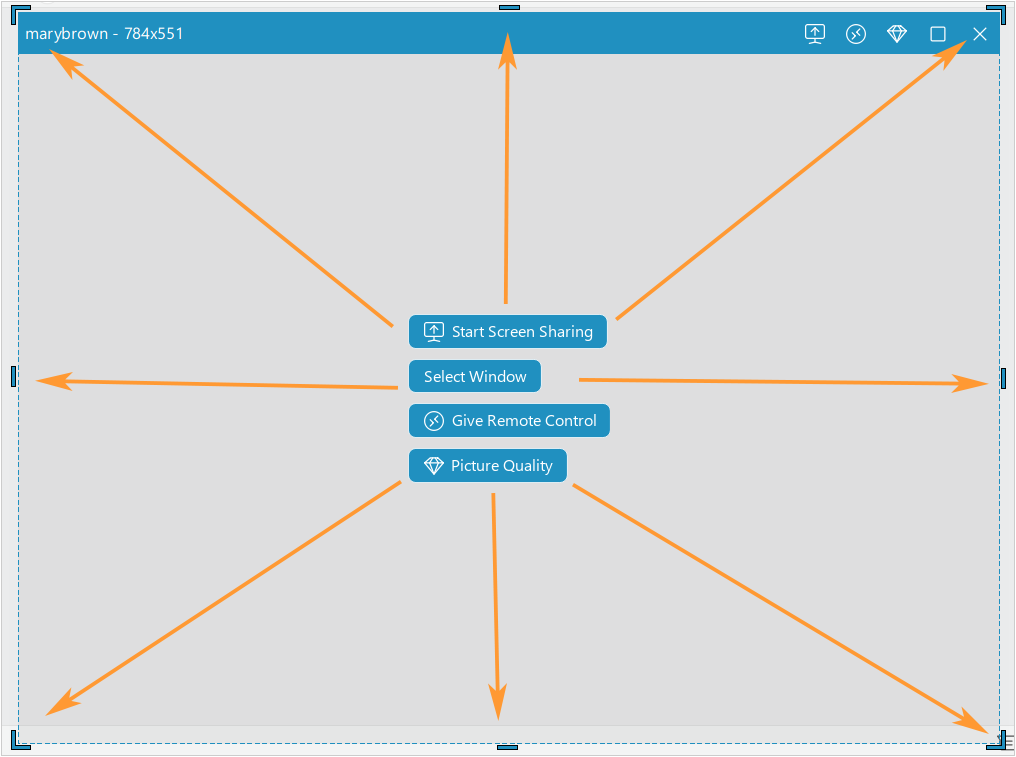
Shared screen area
4.If you would like to share a separate window, choose "Select Window" option and select from the list the application window you would like to share
5.Activate "Share" option to start a screen sharing session
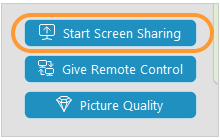
Start screen sharing
6.The frame will change its color from blue to red, indicating that you are sharing your screen
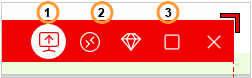
Active screen sharing session
7.If you are in a group chat room, you can select a user or several users (2) you would like to share your screen with
8.You can maximize a shared area to a full screen by clicking "maximize" icon (3)
9.To stop screen sharing you need to click "Stop screen sharing" (1) icon in the toolbar
You can customize the look and feel of the cursor and highlight spot by updating their settings on the Screen Sharing Options tab.